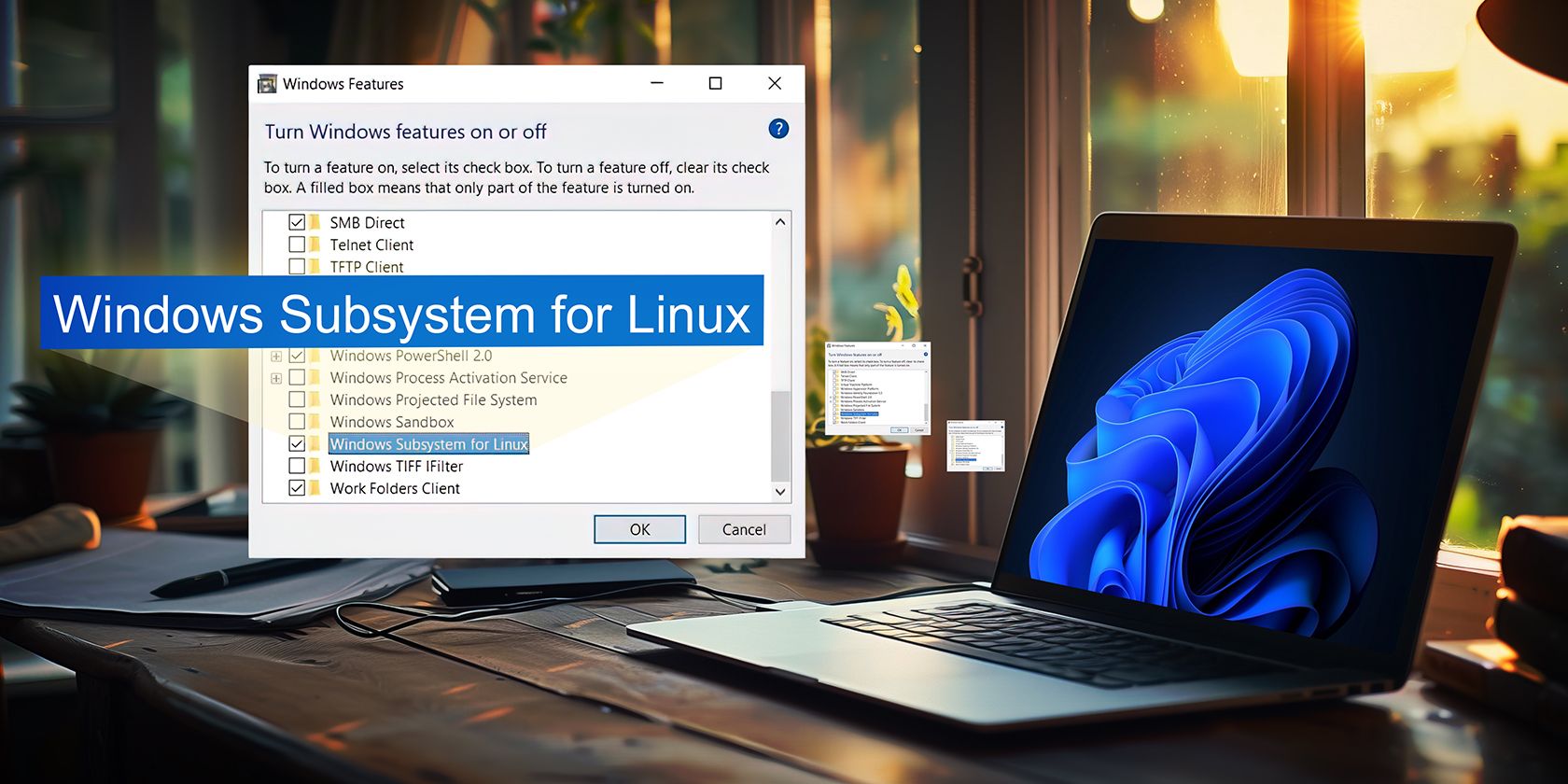
Step-by-Step Guide on Moving Your PDF Documents Onto a Kindle Device

Step-by-Step Guide on Moving Your PDF Documents Onto a Kindle Device
How to Transfer PDF to Kindle?
Posted by Ada Wang on 7/25/2019 2:17:41 PM.

You may say “it’s so easy to transfer PDF to Kindle via USB”, like what I ever imaged before the first testing by myself. But the result is, I can’t open my PDF on my Kindle eReader! I even can’t find those PDFs I just transferred!
See? There is something important we need know but we missed or forgot. Don’t worry in this article I will collect those frequently asked questions during transferring PDF to Kindle.
Note:
In this article I just want to share with you the best and easiest way to transfer pdf to kindle: via USB.
If you want to know more methods to transfer pdf to Kindle eReader, Kindle Fire, Kindle app, please go to All methods to Send PDF to Kindle.
Some ABCs you should know
Before teaching you how to transfer PDF to Kindle, I do really want to stress some points in advance. It would help you avoid some “mistakes”.
A. Some good points or features of PDF
To begin with, I want to say something about PDF’s good points. Just because of those features we desire to read a pdf with a Kindle, yes? What’s more, as a matter of fact, at the same time these features also will bring us some  “inconvenience” after we finished the transferring. It means that, for some PDFs, the result of transferring is not as good as what we supposed.
“inconvenience” after we finished the transferring. It means that, for some PDFs, the result of transferring is not as good as what we supposed.
PDF is portable, keeps the original layout. So we can’t resize or edit them, on any reader apps or eReaders.
It’s widely used on business and education books. So most of them are not “freely” to open.
B. Not only for eBooks, but also personal documents
Because of those good points, most time we bought a (free) book if about education, or another professional field (these books will contain a lot of images, formulas, graphics), they are always in PDF format.
But in fact there are also a large number of personal documents will be in .pdf format. You know PDF is the best choice when you want to protect your files.
So here I said “PDFs” are not only for those PDF eBooks you purchased, but also includes those personal documents you downloaded or received from your friends.
C. Make sure your PDFs are “readable” on computer with kindle app
Here I need to tell you 2 truths about PDF.
The first one, most of PDF eBooks you purchased are DRM protected. Which DRM types they are with is depended on where you purchased them from. iBookstore PDF are with Apple’s DRM, some from B&N are with Nook DRM, but most of purchased pdf books are in Adobe Adept DRM.
DRM protected PDF books on Kindle can’t be opened, like this:

The second, some personal PDF documents will be protected with password. Somegthing if important, the producer will put a password on those documents so that they can protect those files.
Password protected PDF documents can’t be opened on Kindle devices, too. As what this image shows:

So, how to solve these problems? We spend time transferring pdf to kindle because we want to read them with a portable ereader, but if finally we can’t open them on our Kindle, it’s a waste of time!
Here I will recommend you open PDF on computer with Kindle app before transferring. This is a good resolution to check whether your PDFs are readable or not on Kindle, Kindle Fire.
Transfer PDF to kindle app on a computer is easy, but here my suggestion is, copying PDF files into “My Kindle Content” folder on your computer. I haven’t found a selection like “Adding files” on my Kindle desktop reading app.

Then get Kindle app started, click on “Sync” icon, you will see those new added PDF files soon in your kindle library.
Click on the cover to check whether you can open them or not. This will save your time much more than check them later on Kindle. You know, if finished the transferring onto Kindle devices and found they are unable to be opened, you need to delete them and transfer again.
But another question we need to know is, if we find that the PDF were not readable with Kindle app, what we should do next?
You may like reading
- For DRMed PDF eBooks, read this guide remove drm from pdf .
- For password protected personal pdf documents, read this one: how to remove password from pdf files .
- Read PDF on Kindle - Things you need to know for better reading experience.
Transfer content via USB
Now this part will show you step-by-step guide. Trust me, this is the simplest way.
Step 1: Get PDF ready on computer.
My own preferrence, I like to renew a folder that contains all the PDF books I need to transfer.
Step 2: Connect Kindle with PC / Mac.
Find an useful USB, then using it to connect your Kindle to computer. Soon you will find your “Kindle” drive.
Step 3: Copy PDF to “Documents”.
Click on “Kindle” to open the folder, then you will see some files and a folder named “Documents”. This is the place where your books will be stored.
Copy your PDF, no matter eBooks or personal documents, from computer to this Kindle’s “Documents” folder please.
Step 4: Disconnect Kindle.
Disconnect your Kindle from computer by clicking on the “Safety remove hardware” icon and select “Eject Amazon Kindle”.
Enjoy your PDFs on Kindle
Now you can unplug your kindle from your computer.
On your Kindle, the newly added PDF files will appear under the “Docs” list (not the “Books”). Often these pdf files will appear automatically as new items on your Kindle’s home page.

 Frequently Asked Questions
Frequently Asked Questions
Q: I can see the pdf file on Kindle, but it doesn’t open.
A: Mostly is because of the DRM or password problem, go back to the ABCs part please.
Q: The pdf is not showing up under “Docs”.
A: Check 2 things please: the file you copied are with .pdf extension; the file you transferred are placed in the “Documents” folder.
Q: Some pdfs were not display properly, or the reading experience is painful.
A: This is a problem we couldn’t avoid and couldn’t resolve, because this depends on PDF itself features. Since we need to keep the original layout so we can’t do any changes for those books on Kindle. The best solution is to, format your PDF to Mobi. This article transfer books to kindle, kindle fire, kindle app has explained it in detail.

Ada Wang works for Epubor and writes articles for a collection of blogs such as ebookconverter.blogspot.com.
SHARING IS GREAT!
1 Comments
Lloyd
Re:How to Transfer PDF to Kindle
08/27/2016 18:24:27
On the Kindle 7, 2014, you will not find your pdfs under “On Device” (see image under heading “Enjoy your PDFs on Kindle”) but instead, in the same screen area, your PDFs are under “Downloaded” (in the “My Library” menu). You might be forgiven for thinking it should be under “All”, but we are talking about committee written software here….
Leave a comment
| Rating | |
| —— | |
| YourName | * 1 to 50 chars |
|---|
| Internet Email |
|---|
| Comments | UBB Editor |
|---|
Also read:
- [Updated] In 2024, Boost Engagement Syncing YouTube and Facebook
- [Updated] Masterclass in Choosing Your Best Live Streamer
- 2024 Approved Flash-Share Sharing Playlists in a Snap
- 4 Ways to Transfer Music from OnePlus Open to iPhone | Dr.fone
- Convertir Música FLAC a MP4 Fácilmente Y Sin Costo Utilizando Movavi
- Convertissez Gratuitement Des Films AVI/MP4/MOV en Animations GIF en Ligne Avec Movavi
- Different Methods for Resetting Infinix Smart 7 Phones with Screen Locked and Not | Dr.fone
- Extraia Música Dos TikToks Em Segundos: As Melhores Sites Online Para Converter Em Formato MP3!
- Free Conversion of Video Files: Transforming F4V to FLV with Movavi
- Guida Completa Alla Scelta Del Tuo Team Di Montaggio Video – Scopri I Vantaggi Nell'uscire Dal Lotto Con Movavi!
- How to Share/Fake Location on WhatsApp for OnePlus Ace 2V | Dr.fone
- In 2024, Fixing Foneazy MockGo Not Working On Honor Magic 6 | Dr.fone
- In 2024, How To Check if Your Motorola Moto G23 Is Unlocked
- In 2024, Methods to Change GPS Location On Tecno Pop 7 Pro | Dr.fone
- Online Gratis Conversion of MKV to FLAC Formats - Movievi
- Órákba Futó MP4-Ot MP4-Re Online Konverziós Csere - Hirtelen Hatósággal Kapott Digitalizációs Alfanéző
- Quick & Simple: Edit MP4 Files Using the Movavi Video Editor
- Rotate to Win Insta-Tricks for Video Transformation for 2024
- Top iMovie Alternatives Para Androide: Lo Mejor Que Aparece en 2024
- Title: Step-by-Step Guide on Moving Your PDF Documents Onto a Kindle Device
- Author: Charles
- Created at : 2024-10-13 20:53:08
- Updated at : 2024-10-15 00:43:57
- Link: https://solve-howtos.techidaily.com/step-by-step-guide-on-moving-your-pdf-documents-onto-a-kindle-device/
- License: This work is licensed under CC BY-NC-SA 4.0.

